
Preferences
User Interface
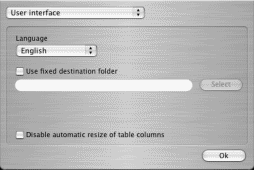
Language
Here you can set the language of the User Interface. Currently English, Japanese, Dutch, French, German, Italian, Portuguese, Spanish, Korean, Hungarian and Swedish are available.
Use fixed destination folder
When this option is enabled, the folder in the textbox below will be used as output folder. This folder can be selected by clicking on the Select button.
When this option is disabled, DVD2one will display a directory requester to select the output folder before processing is started.
Disable automatic resize of table columns
Most of the screens in DVD2one use a tableviews to display data like audio tracks, subtitles and chapters. Unfortunately the automatic resize function of the Operation System not always resizes the columns of a tableview conveniently. With this option you can disable the automatic resizing, and all tableviews will use a predefined column width.
Burning
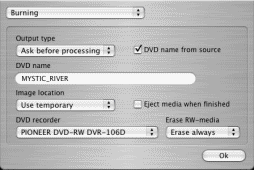
Output type
DVD2one will output a dvd-video compliant fileset; a set of IFO, VOB and BUP files. This is the same set of files that DVD2one takes as input.
DVD2one will output only 1 file; a ready to burn dvd imagefile. This file contains the same dvd-video compliant fileset as mentioned above, plus ISO9660 and UDF1.02 directory structures.
DVD2one will create an imagefile as mentioned above and will burn it automatically to a dvd recordable or rewritable disk after processing.
DVD2one will bring up this screen as you click the process button. You can then select what kind of output you want.
DVD name
This is the name that is given to the output.
When the output is a fileset, it will be the name of the directory in which the fileset is stored.
When the output is an image, it will be the name of the imagefile itself as well as the volume name of the dvd when the image is burned on a recordable or rewritable.
Image location
This option is only used when the output type is set to burn.
DVD2one will put the imagefile in the temporary folder and will delete it after burning is completed.
DVD2one will ask you where you want to put the imagefile, just like it will do when the output type is set to image. After burning the imagefile is not deleted, so that you can burn it again.
DVD recorder
Here you can select which dvd recorder DVD2one has to use for burning in case you have more than 1 recorder.
Erase RW-media
When you insert a rewritable disk, DVD2one will detect whether the disk is empty or already used before.
The disk will be overwritten without asking, even when it already contains data.
When the disk is not empty, DVD2one will ask whether the data on this disk may be overwritten.
DVD name from source
When this option is enabled, the DVD name will be deducted from the pathname of the source. This will be the name the last subdirectory, or the name of its parent directory when the last subdirectory is called VIDEO_TS.
Eject media when finished
When this option is enabled, DVD2one will eject the disk automatically after a successful burn.
Default Audio selection
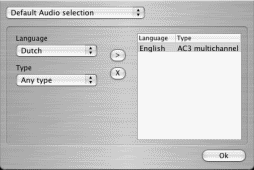
In this section of the preferences you can select which audio tracks DVD2one has to select automatically in movie-only, join and full disk copy mode.
Just select the language and type, and click the > button to add this combo to the list. You can remove entries with the x button. Doubleclicking on a row will force the selected audio track to be played when you start the movie. This forced audio track is marked with a * behind the language.
Language
This option selects the language of the audio track you want to select automatically. The list contains of all languages that can be available on a DVD. However, one title on a DVD is limited to a maximum of 8 different languages.
Type
This option selects what type of audio track you want to select automatically.
The type of audio track is ignored.
This will only select AC3 5.1 audio tracks. This type is usually the main audio track and backward compatible with stereo playback. This is the recommended type.
This will only select 2 channel AC3 tracks. Handy when you only have stereo audio equipment and want to save extra diskspace for the video. Also commentary tracks are usually of this type.
This will only select DTS tracks, which are always in multichannel format on DVD. DTS is considered to have the best audio quality, but you can only use it when you audio equipment supports DTS.
Default Subtitle selection
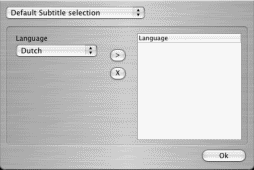
In this section of the preferences you can select which subtitle tracks DVD2one has to select automatically in movie-only and join mode.
Just select the language and click the > button to add this language to the list. You can remove entries with the x button. Doubleclicking on a row will force the selected subtitle track to be enabled when you start the movie. This forced subtitle track is marked with a * behind the name of the language.
Language
This option selects the language of the subtitle track you want to select automatically. The list contains of all languages that can be available on a DVD. However, one title on a DVD is limited to a maximum of 32 different languages.
Audio Remaster
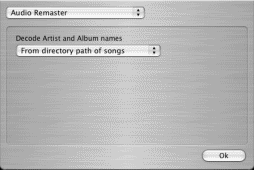
Decode Artist and Album names
Artist and album names are not automatically filled in for an album.
The artist and album names are extracted from the directory path of the filenames of the songs. This is possible because iTunes organises its files in subdirectories per artist and subdirectories per album. Also on the PC you can instruct audiograbbers like CDeX and ExactAudioCopy to organise the music this way. DVD2one supports the following 2 formats (# is an optional song index):
Artist/Album/# Song : This is the format iTunes uses, with 2 subdirectories.
Artist - Album/# Song : This format has only 1 subdirectory.
Example for the Mac:
~/Music/iTunes/iTunes Music/Madonna/Ray of Light/09 Frozen.m4a
Grid Master
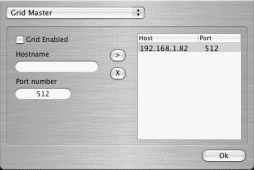
In this section of the preferences you can select which computers DVD2one can use as slaves in movie-only, join and full disk copy mode.
Just enter the hostname of the slavecomputer and the TCP/IP port number to connect to, and click the > button to this computer to the list. You can remove entries with the x button.
Grid Enabled
When this option is enabled, DVD2one will connect through the network to all computers in the list.
Hostname
Here you have to fill in the name or IP address of the computer you want to add to the slave list. You can find the hostname and IP address of the slave on the 'Grid Slave' screen in the preferences on the slave computer.
Port number
Here you have to fill in the TCP/IP port number on which the slave computer is 'listening'. This number has to match with the value that is filled in section 'Grid Slave' on the slave computer.
Grid Slave
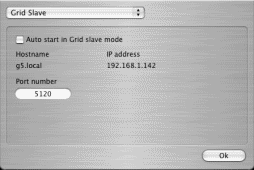
This screen shows, besides slave specific options, also the hostname and IP address of this computer. You can use this information to add this computer as slave to the master computer.
Auto start in grid slave mode
When this option is enabled, DVD2one will startup in slavemode when your computer boots.
Port Number
This is the TCP/IP port number at which DVD2one will listen in slavemode. The master computer must connect to the same port number to be able to connect to this computer.